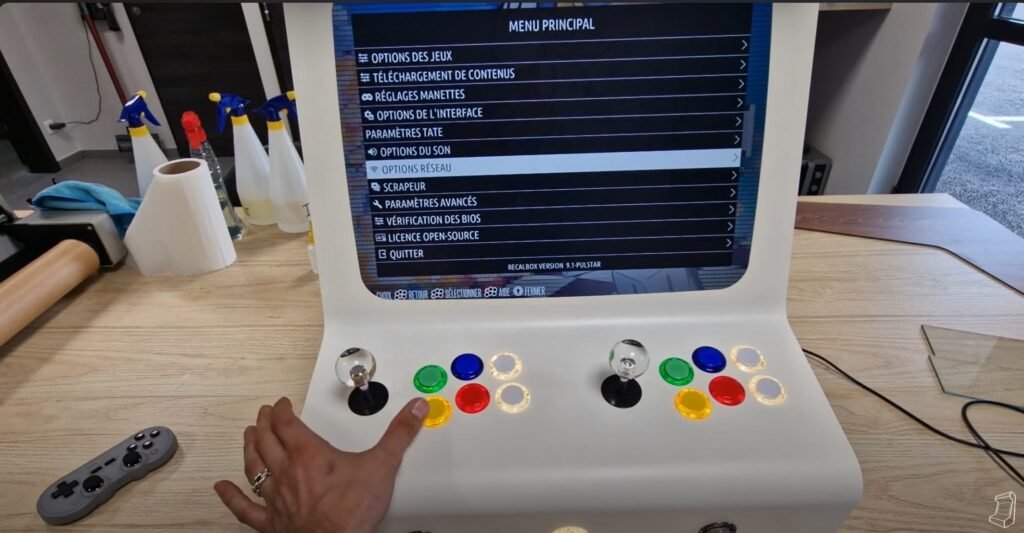Hi all ! In this tutorial, I will show you how to enable or disable RetroArch access shortcuts on Recalbox. This can be very useful when you do not want shortcuts to be accessible, for example on a machine with public access or in the presence of children, to avoid accidental access to confusing menus in the middle of a game.
Step 1: Access the network configuration menu
- Start the process: To disable RetroArch access shortcuts, you will need to access the configuration file via the network without removing the micro SD from the machine. Start your terminal and press the Start button to open the menu.
- Network connection: In the main menu, access the “Network options” option to connect your terminal to a Wi-Fi network. Activate Wi-Fi and select your network by entering the password.
- Get the IP address: After connecting, note the IP address displayed on the screen. If it doesn't appear immediately, exit the menu and come back for it to appear.
Step 2: Accessing the configuration file via browser
- Access from the computer: On your computer, open a web browser and enter the IP address you noted (for example, 192.168.1.117) to access the Recalbox web interface.
- Editing the configuration file: In the Recalbox web interface, find the configuration file named “recalbox.conf”. It contains various adjustable parameters.
- Disabling shortcuts: Use the search function (Ctrl + F) to find the “emulator special keys” section. In this section you will see a setting called “emulator special 3”. By default, all shortcuts are enabled. Change the value to “no” to disable shortcuts.
- Saving changes: Once the change is made, save the file.
Step 3: Reboot and check
- Restarting the machine: In the Recalbox web interface, go to the “Troubleshooting” section and choose “Restart EmulationStation”.
- Checking shortcuts: After restarting, return to your terminal and press the default shortcut to access RetroArch (“Hotkey + B”). You will see that the menus are no longer displayed, because the shortcuts are disabled.
Conclusion : That's it, you have now learned how to activate or deactivate RetroArch access shortcuts on Recalbox. This tip is especially useful when you want to restrict access to special menus to avoid confusion or unauthorized access. I hope this tutorial was useful to you. Feel free to explore Recalbox settings further to personalize your gaming experience. See you soon for new tips!