In this article, we will see the different steps to build an arcade terminal. You will need a few tools:
- 1x 5 mm chamfering bit
- 1x 2 mm chamfering bit (optional)
- 1x universal pliers
- 1x cutting pliers
- 1x crimping pliers (allows us to do without solder)
- 1x stripping pliers
- 1x soldering iron (optional)
- 1x pen
- 1x ruler
- 1x screwdriver + bits or 1 set of screwdrivers
- 1x 10 mm wrench
- 1x 8 mm wrench
- 1x 6 mm wrench
- 1x Philips screwdriver 2
- 1x precision Phillips screwdriver
- 1x 2 mm Allen key
- 1x 3 mm Allen key
- 1x 4 mm Allen key
- 1x cutter
To build your arcade machine, you have 2 options:
- Either buy the complete kit (the metal chassis and the components are included in it) ;
- Either buy the the chassis only and the components separately (The metal chassis is the base of the bartop, it's the only element you'll find in our shop. For everything else, the list of components is publicly available.).
When ordering the metal chassis, please specify the color you want: white, grey or black
Once you have these components, you can start following the steps to build your arcade cabinet. We also link you to a video on how to build a 2-player steel arcade machine.
Content table
1. The display
Required tools:
- 1x precision Phillips screwdriver
- 1x universal pliers
- 1x pen
- 1x ruler
Components and materials:
- 1x 4/3 or 16/9 screen
- 1x metal frame (only available at Flex Arcade)
- 1x 10×2 mm adhesive foam tape (per meter)
- 1x wooden board (size 438×140 mm for the 4/3 screen or 556×140 mm for the 16/9 screen)
- 10x wood screws m3"25 mm
- 4x countersunk screws m4
- 2x 3D printed parts (or 2 wooden parts)
1. Preparation of the screen
This part will make you adjust your screen to your metal frame.
1a. To begin, take your screen and unhook the frame around it, starting at the top and working your way around. Pay attention to the circuitry when unclipping or lifting the frame. Loosen the screws on the circuits with your precision Phillips screwdriver and unhook it so you can remove the frame. (Be careful, it's fragile!)

1b. Turn your screen over and remove the 4 screws to be able to remove the back shell.

1b (bis). Once the shell is removed, you will have to remove the screws of the locking system of the stand.

It only remains to withdraw the tenon with a pliers by pulling of a dry blow. Do the same with the small plate at the top.


1c. Now, turn your pc over to the screen side and place your adhesive foam on the metal edges while being careful not to touch your screen.

1d. Leave your screen aside and take your wooden board that will be used to plate your screen. Take your pen and ruler and make a 100 mm square in the center of the board.

1e. Trace the corners of the square and drill them with a 5 mm diameter drill bit.

Once you have done this, your screen is ready to be mounted.
2. The assembly
1f. Lay your screen frame on the ground (we advise you to protect the surface to avoid scratching the frame) and place the screen inside.

1g. Then add the wooden board behind the screen and screw it permanently with the 4 m4 countersunk screws.
Tip: By touching the edges of the screen, check its position to put it well in the center of the opening and well horizontally.

1h. Place the two 3D printed pieces on the sides (or the two wooden pieces), screw them with 3 wood screws to hold them to the metal frame and then screw 2 wood screws on top to hold them to the board.

That's it! Your screen is now secure.
2. The essentials
Required tools:
- 1x screwdriver
- 1x cutter
- 1x cutting pliers
- 1x stripping pliers
- 1x crimping tool
Components and materials:
- 4x Rubber feet
- 6x Countersunk allen screw m3x5 (rear door)
- 4x countersunk allen screw m3x10 (usb and IEC sockets)
- 4x CHC screw m5x14 (feet)
- 4x Flat washer (if the feet do not touch the ground)
- 4x Nut m5 (feet)
- 8x Nut m3 (joystick)
- 1x IEC plug
- 1x Long IEC cable (power supply)
- 1x Multi plug (3 sockets)
- 5x Brass crimping lugs 6.3 mm
- 5x Electrical insulation sleeves for lugs
- 1x Double sided thermal adhesive for led (per meter)
- 1x Led bar 50cm 12v
- 1x External usb plug
- 1x Power supply Meanwell LRS-50-12 12V 4,2A or 1x Power supply Meanwell RD-65A Dual Output 5V-6A / 12V-3A
1. The feet
Now, you will enter the technical part of your bartop.
2a. First, lay your chassis on a film (or a towel) and screw the rubber feet with 4 m5 nuts and 4 m5 screws.

Tip: check the flatness of the frame on a straight surface so that all 4 feet touch the ground. If one of the feet does not touch the floor, unscrew it and add a flat washer to correct it.
2. The power supply
In this part, turn off your machine because you will be working with 220V.
2b. Put double-sided tape on the back of your power strip while pressing it down.

2c. Using a wire cutter, cut the cable of your power strip at 20 cm from your block. Keep the mains plug as it will come in handy later.

2d. On both ends of the wires you just cut, remove the sheath, being careful not to cut the wires underneath with your cutter, then strip them by about 6 mm using your wire stripper.

2e. Once stripped, put the plastic sleeves on each wire then crimp your brass lugs with a crimping tool. Make sure everything is secure by pulling on it.

2f. Next, take a small wire about 2 inches long, strip it and then put a terminal on each end. Form a "U" with your wire.
Tip: As in step 5, don't forget to also put on the plastic sleeves before putting on your lugs.

2g. Now you will connect all the wires to your IEC socket.
Tip: Even if it is AC, the phase and neutral connections are made in either direction, the device will work. It is important for safety reasons to connect them correctly. We provide you with the wiring diagram and color coding for reference below.

2h. Once the plug is ready, go behind the metal frame and screw it in using the 2 countersunk allen screws and the 2 m3 nuts.

2j. Glue the power strip by removing the film protecting the adhesive. Do not hesitate to press hard against the frame.

2k. Then take your power supply and fix it behind the board with your 2 small wood screws. Take the other part of the power strip and plug it into the block. Run the cable behind the board and connect the wires in the right places. Pay attention to the order of the colors. As a reminder: yellow and green = earth (E), blue = neutral (N) and brown or other = phase (L).
Tip: if you tin your wires in advance, it will be easier to connect them to the terminal blocks.

Tip: check if the power supply is working by plugging the IEC plug into a mains socket. A small LED will light up at the top if it works and then you can unplug the plug.

3. The lighting
In this part, we are going to install the leds which will be used for the backlighting of the marquee. If you have translucent buttons, put a led behind. That will make them luminous buttons.
2l. Now, cut the led strip on one of the indicated cut lines to a length of about 40 cm and then apply the double sided thermal tape along the led. Place it just above the back door.
Tip: using double-sided thermal tape will extend the life of your led.

2m. Also prepare another led in the same way and stick it at the bottom of your bollard. This led will light up the joysticks and the buttons.

2n. Connect the led wires to the power supply and check if the led works well by plugging your IEC plug to a power outlet.

Optional: You can also put a led under your terminal.
3. The USB plug
2o. Take your USB plug and screw it next to the power socket of your bollard with the help of 2 m3 countersunk screws.

3. The sound
Required tools:
- 1x cutting pliers
- 1x soldering iron
- 1x screwdriver for flange nut
Components and materials:
- 1x 2x20W Tripath amp board
- 2x Speaker Lavoce FSF030.70
- 1x Speaker cable 2 x 0,75 mm² (per meter)
- 1x Short jack cable
- 1x Volume knob black anodized aluminum
- 8x Countersunk allen screw m3x14 (hp)
- 8x Plastic nut m3x5 (hp)
- 8x Nut m3 with base (hp)
1. Installation and test
3a. Take your speaker cable, cut into 1 of 30 cm and 2 of 15 cm and strip them.

3b. Then take your soldering iron, tin the stripped cables of 15 cm then solder them on the speakers. The red wire is the + and the black is the -.
Tip: you can also use lugs instead of solder.

3c. On the amp board, there is a small pin that may interfere with the potentiometer. Remove it by filing it.

3d. Connect the speaker cables to the amp board. Don't forget that the red cable is the + and that the black cable is the -. The power supply will be on the left, the left speaker in the middle and the right speaker on the right.

3e. Place the 8 screws to fix the speakers. Hold them in place with your plastic nuts that also serve as spacers.
Tip: The plastic nuts will be used to make a proper spacing and crush the speaker foam.

3f. Place your speakers and tighten them with your base nuts.
Tip: don't hesitate to use a screwdriver to tighten them well because the spacer will avoid crushing the speakers too much.

3g. Connect the speakers and the jack plug then put the amp card in the center by fixing it with a nut on the potentiometer. Tighten the nut while holding the card to prevent it from falling out and then put the volume knob on the potentiometer.

3h. Now connect the speaker cables and the power cable by color with a crimping tool. Use heat shrink tubing and a heat gun to insulate the wire contacts. This also works with electrician's tape.

3i. And finally, connect your wires to the power supply, still respecting the color order with red for + and black for -.

You can now check if everything is well connected by plugging your jack on a phone or your computer to try the sound.
4. The controls
Required tools:
- 1x Screwdriver
Components and materials:
- 2x Sanwa JLF-TP-8Y joystick
- 2x joystick ball
- 15x Sanwa OBSF-30 buttons
- 1x usb controller x2
- 8x nut m3 (joystick)
- 8x countersunk allen screw m3x10 (joystick)
- 1x Foam tape 10×2 mm (per meter) or 1x Double sided thermal adhesive for led (per meter)
The construction of your arcade terminal is almost finished. All that is left is the controls and the installation of the game system
1. Buttons and joysticks
4a. In Sanwa joysticks, the nuts are not always built in. If this is the case, add them manually by opening the joystick. Remove the 4 clips, the transparent part and the microswitch. Place your 4 nuts in their assigned holes and put everything back in place.
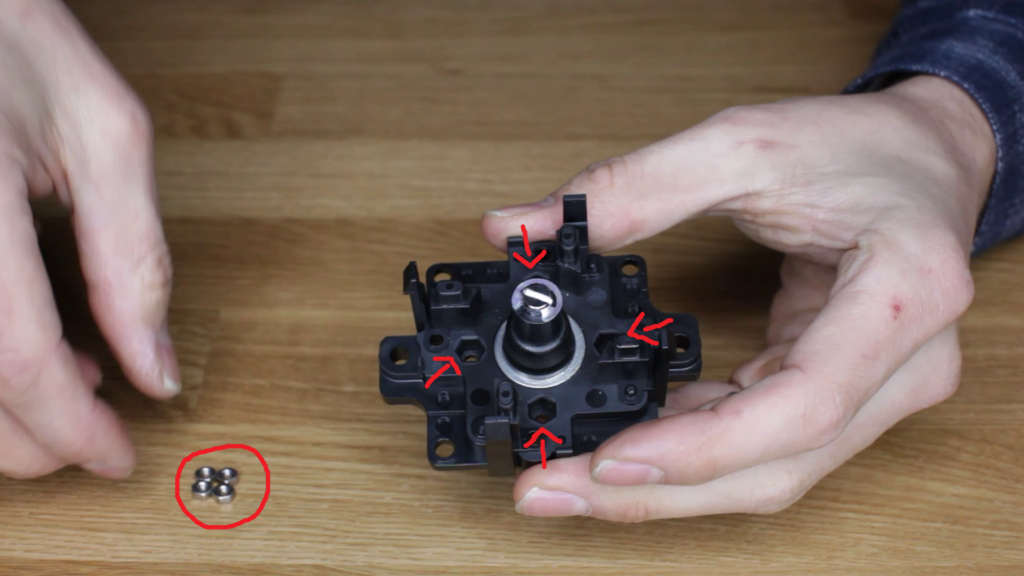
4b. To connect the buttons and joysticks, take your USB controllers and put double-sided tape on the back of them, covering the entire board to avoid false contacts.
Tip: When you buy your USB controllers, 2 sheets are included with them. Later, at the connectors, there are 2 small teeth that you must keep up. Connect them by plugging them into the controllers and stick your controllers just below the buttons.

4c. Next, screw the joysticks on with 4 countersunk screws. Orient the joysticks so that the 5-pin connectors are on the side of the buttons (i.e. the right side of the machine).

2. Installing the cables
Now that we have connected the controllers and joysticks, we can wire the buttons one by one.
4d. On your controllers, connect your joysticks' ribbons and the 2 USB cables. (Don't forget, the 2 small teeth must be up)

4e. Place the 2 joysticks balls and the buttons on the machine. (If the buttons clip on, place them after the connection with the controllers)

4f. Using the pictures below, place your button connectors according to the following diagrams:
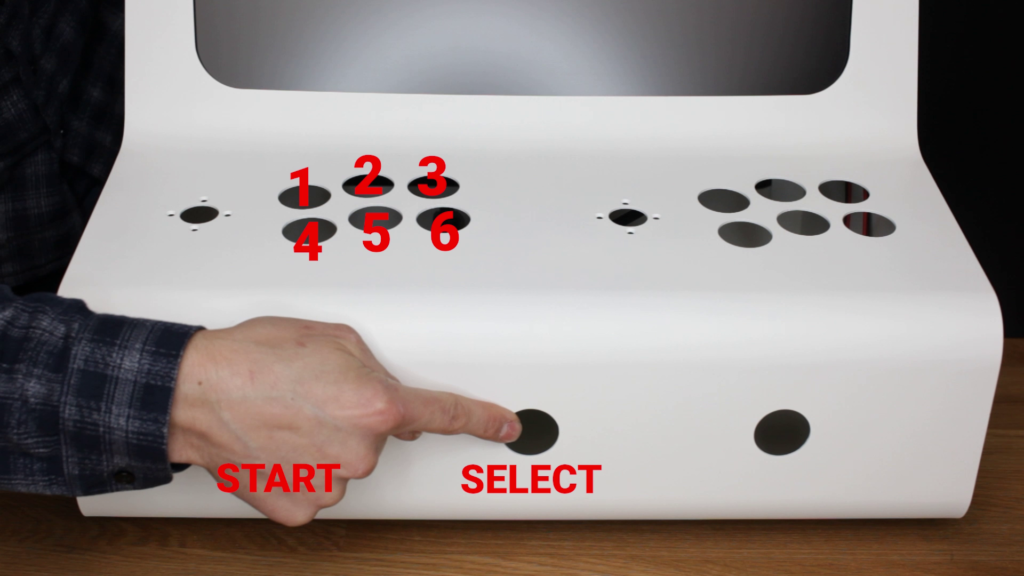

Tip: be careful, for the player 2, do not connect the "SELECT" button.
That's it! You have just finished the command part.
5. The game system (based on a Raspberry Pi 4)
Required tools:
- 1x drill with a 2 mm drill bit
- 1x screwdriver
Components and materials:
- 1x Raspberry PI 4 kit
- 1x micro SD card 128go
- 1x recalbox
- 1x hdmi to DVI cable (depending on your screen)
- 1x USB-C power supply (2 amp minimum)
- 4x brass mounting studs (optional)
- 1x USB key
- 4x wood screws
In this part, you will do the necessary maneuvers to install the cables of your arcade system, install a software to have your games and thus be able to put them in your arcade terminal.
You can also replace your Raspberry with a home console (PS5, XBOX X, etc.), a Pandora's Box or even a PC to be able to play recent or retro games at the same time.
1. Installing the cables
5a. Go behind your screen and mark the position of your Raspberry with a felt-tip pen using the 4 mounting holes. Drill the marked places with a 2 mm diameter drill bit, put your small brass fixing pins, place your Raspberry and screw it with your small wood screws.
Tip: you can also screw your Raspberry Pi directly with wood screws, but putting brass studs will make it easier to access the small SD card if the Raspberry is a little off its mount.

5b. You can now connect the jack for the sound (1), the 2 USB for the external slots on the back of your machine (on the right) and the 2 USB that come from the arcade controllers (on the left) (2)*. Connect the HDMI cable to your screen and on the other side to the USB-C socket of your Raspberry (3)*. And finally plug the USB power supply to your power strip and the other side to your Raspberry(4).
Tip (2)*: if player 1 and player 2 are reversed, just reverse the 2 cables and everything will be fine.
Tip (3)*: If your HDMI cable is too long, take it and run it behind the board. This will reduce the length of the cable.
2. Installing the Recalbox software
5c. In this part, you will move to the installation of the video games on your micro SD card.
To do so, you need to install a retrogaming OS. We recommend you to use recalbox which is a French association and it provides its software in open source. Follow the steps that are indicated and then download it. Once the operation is finished, you can now enjoy the games installed in your micro SD card.
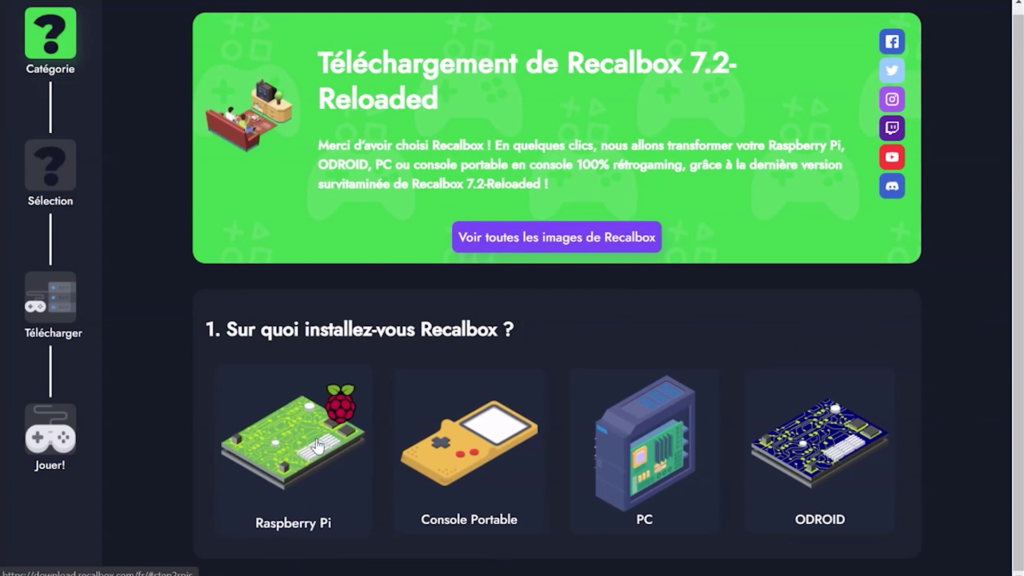
Tip: you can help yourself to the tutorials available on their site if you encounter any difficulty. We put it in link here. here..
Once finished, your arcade terminal is ready to use. All that remains is to finish the decoration and your terminal will be finished.
6. The decoration
Required tools:
- 1x electric screwdriver
- 1x screwdriver
Components and materials:
- 2x aluminum printed sidewalls
- 1x adhesive marquee
- 1x glass marquee (glass in 434x80x4mm)
- 10x 4mm neodymium magnets
- 1x 3d printed parts (per kg)
- 4x wood screws diameter 4 mm
- 2x 3D printed parts (or 2 wooden parts)
1. The marquee
You are at the last step to build your arcade cabinet.
The marquee is the name given to the decoration on the top of the arcade. It is usually made of plexiglass or glass with a pattern printed on it.
6a. Place your marquee on top of your machine, attach it with your 2 3D printed pieces and screw it to both sides of the kiosk to keep it straight. Behind your printed parts, screw the 2 set screws to press your decoration against the metal sheet.

Tip: When you screw it in, don't do it hard because you are screwing in plastic and make sure you place your marker so that it is straight.
2. The sides
6b. Screw from the inside the 5 magnets on one of the sides of your machine with small allen screws and remove the film which maintains the adhesive of the magnets. Then take one of the printed sidewalls, remove also the protective film on the unprinted side of the aluminum sidewall and stick it on the adhesive of the magnets. Repeat the same pattern for the other side of your machine.
Tip: The fit is very tight and it may take a little bit of force to get the plate into the slot. Don't worry, this is normal.

6c. And finally, close the back door of the terminal by placing the 6 screws loosely. Once the screws are in place, you can tighten them permanently.

Tip: the bollard door has an inner and an outer side. You can tell them apart by the countersunk holes in the door. The countersink should be on the outside.
You can now plug in your bollard to do a complete test. When it starts, the terminal takes about 49 seconds to start. Once everything is good, you can enjoy your arcade machine.