Hello everyone ! In this guide, I will walk you through using your arcade machine. Whether you have a full size 16:9 version or a bar-top model, I'll show you the essential steps to take full advantage of your machine. Follow me to discover all the features and tips for the best gaming experience.
Step 1: Start-up and Basic Configuration
- Turn on the Terminal: Connect the terminal to a power source and turn on the main switch. When the screen lights up, it means that the terminal is ready for use.
- To open the door : Use the push-pull system to open the terminal door. Inside you will find the shelves where you can adjust the height according to your needs.
- Navigation in the Menus: When you start the terminal, you arrive on the main screen. Use the control buttons to navigate the menus. The “Enter” button corresponds to the selection and the “Back” button allows you to go back.
Step 2: Play Arcade Games
- Access the Arcade Menu: The “Arcade” menu is the heart of your gaming experience. Here you will find a wide selection of classic arcade games. Some games require credits to be inserted to play.
- Insert Credits and Play: To insert credits, press the “Credit” button. Once the credits have been added, select the game with the “Start” button corresponding to player 1 or 2. Some games allow a second player to join during the game.
- Exit a Game: To exit a game and return to the Arcade menu, press the “Start” and “Credit” buttons simultaneously.
Step 3: Customization and Advanced Options
- Bookmark: You can add games to your favorites list for quick access. When you are in a game, press the “Favorite” button to add it to your list.
- Connecting to Wi-Fi: Connect the terminal to your Wi-Fi network to manage settings remotely. The IP address of the terminal will be displayed in the network options. You can use this address to access the configuration interface from a browser.
- Change Theme: Personalize the appearance of your terminal by changing the theme. Go to the interface options to select a different theme.
- Power off properly: To turn off the terminal, use the power off option from the main menu. Avoid turning off the terminal directly from the back to avoid damaging system files.
Conclusion : There you go, you now have all the basics to use and customize your arcade machine. Enjoy your favorite games and explore the different features of your machine. If you have any questions or issues, please do not hesitate to contact support. Have fun and immerse yourself in the retro world of arcade games!